How to Change Facebook Page Name Easily ?
Today in this article I'm gonna show you how to change your Facebook page name easily actually when it created our Facebook page that time we choose a simple name right but in letter we need to change your Facebook page name and maybe you have seen lots of articles about it but you don't get the solution so if you follow my article this time you'll get hundred percent solution.
I mean you can change your Facebook page name easily without any kind of problem so I'm gonna show you two kinds of easiest process for changing your Facebook page name before starting the process.
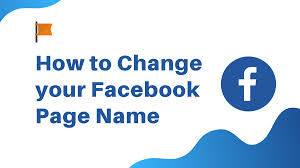
1st Process for Facebook page name Changing
In the first process, you can change your Facebook page name by using your Facebook apps so there you can see my Facebook app so just click on it.
Step 1:-
After that you'll need to login your Facebook ID on these Facebook apps.
Step 2:-
After that you can see that line there so just click on it and you can see my Facebook page there.
Step 3:-
I mean below my name so you can click on it otherwise you can go to the basis shown in there and after that you will get your Facebook page there so just click on your Facebook page and after that you can see the settings option.
Step 4:-
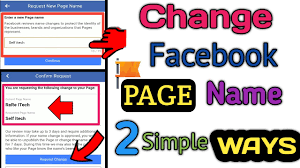
Then just click on it and click on the paid info and you will get your Facebook page name there.
Step 5:-
But if you don't get it that time you just go to your search bar and type here your Facebook page name and after that just click on the view as option in here and then click on the three dots line and after that click on the Edit Page option then click on the page info and you will get also this kinds of option there. So there you can see the name of so just click on it and this process actually right now is not war with my Facebook page so you can try it.
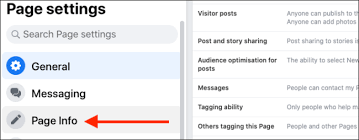
2nd Process for Facebook page name Changing
But if it doesn't work at that time I will show you the second process who is this 100% work so let's go for the second process.
Step 1:-
In the second process you will have to go to your Google Chrome browser and after that just search here facebook.com and then you will need to login your Facebook ID with this Google Chrome browser.
Step 2:-
After that just be sure your pace is here. Suppose my page name is rewriting so search on it and then you will get your page in here and then click on the more option then click on the Edit Page and then click on the page info.
Step 3:-
After that there you can see the name of son so just click on it and you will get a edit option in here so let me choose my another page name who see suppose self I take I want to change it so after giving the self I tick there you can see the continue option so if you click on the continue option it will redirect it to another place and there is some caution available Facebook page naming tips so you can read it if you want to read it so after giving your Facebook page name
just click on the continue option and there you can see the current page name is rarity and requested page name is self I tick.
Step 4:-
There is some notice available. Our review may take up to three days and require additional information so it will take maybe three to five days for changing your Facebook page name so after that just choosing your requested page name just click on the request sense and there you can see we are reviewing your name change request.
So it will take me five to seven days so wait please.



.png)
.png)
.png)
.png)

No comments:
Post a Comment